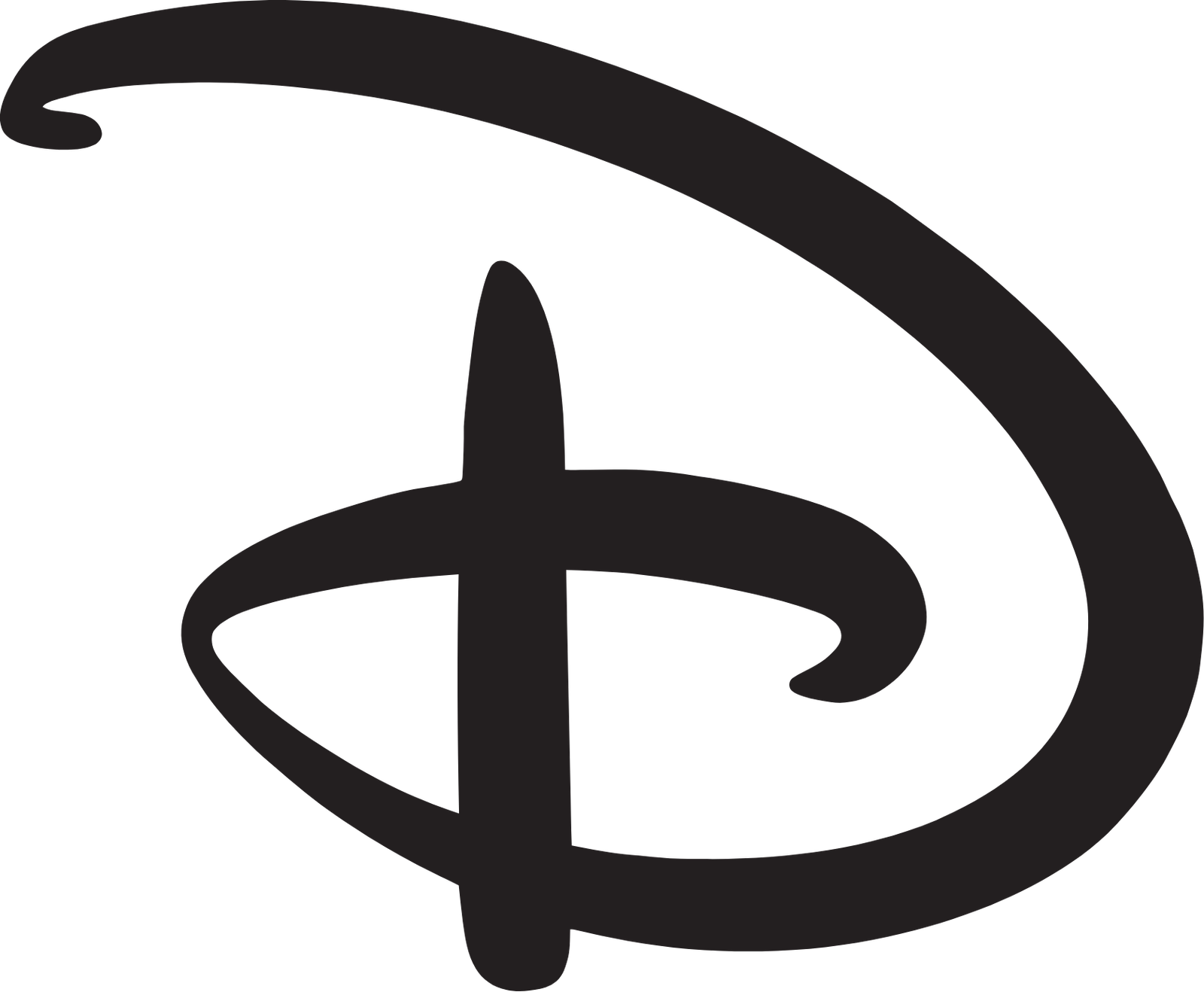Migrating your data and operations to the cloud is ideal to ensure you meet all the business priorities. However, the process is more complex than many consider it because of major issues during the migration. Before you begin, prepare for compatibility, formatting, speed, and potential data attack issues.
To avoid these challenges, you need the best tools, such as Windows server migration tools. These tools are the best due to their simplicity and features, making it easy for individuals and businesses to achieve migration goals.
Before you have all the tools, you must learn how to use them to achieve the best results and avoid known and unknown errors. This article offers some help to ensure you use the tools accordingly.
- Finding the Ideal Operating Systems
Before you begin the migration, you should have the best operating system that supports the needed migration tools. Before that, inspect the Microsoft tools to identify the OS that will be ideal for the entire process. Therefore, you must focus on the sources and the destination OS.
These OS are crucial to avoid compatibility issues arising when using different systems. Ideally, the system should be similar to ensure similar processes, ease of data formatting, and other crucial roles.
Instead of finding the best system, use the latest Windows system, mainly the 2008 or 2012 versions. They support all the necessary Windows server migration tools for small- to large-scale migration. Another way to have a compatible system is to ensure a standard user intelligence (UI) language and interface that will support future needs like backups and formatting.
The operating system should be similar. Using data migration tools from the 2008 Windows server to the 2012 Windows server will lead to compatibility issues. These servers have various settings, which is one cause of compatibility issues. Besides the similar Windows servers, the focus is on the system UI language.
Both systems should operate in similar languages to avoid translation issues and compression. The on-premise and cloud data should be in the same language to boost comprehension and data usability. After that, you can get the migration tools supported by both systems.
- Preparing for the Installation
Now that you have the most compatible OS and the best migration tools, the next step is to install them. First, you must be an administrator to install the tools and have the necessary permissions before proceeding. Skipping the requirements and permissions could lead to further challenges, especially if the system needs certain permissions to execute commands.
You must accomplish a complex diligence process before you install the tools. First, inspect the available disk space that will facilitate the entire process. Extra space is needed for other roles, like backup during the migration. Next, ensure network connectivity since the tools rely on the network to link the two servers, facilitating the migration.
To avoid any challenges that could arise, you can work with experts to help with basic and complex issues. Otherwise, it should be simple since all the tools, including OS, are from Windows. Additionally, install other tools that can help with extra needs.
Normally, the migration tool integrates all the basic and complex tools you need. However, if you have a complex system or need other special activities, you can use a special system besides the main tools.
Also, ensure your company has the basic tools like Windows PowerShell to enable everything to be run as an admin.
- Creating The Deployment Folders
Post your data in certain folders on the destination server whenever you migrate operations to the cloud. Therefore, you should create a folder containing all the data, ensuring the organization and you can account for all the data.
The same folders should also be on the source server. After creating the folder on the destination, copy it to the source servers to ensure uniformity. For instance, you can create subfolders and files within the destination folder. These files should be similar on both servers to avoid data mix-ups and other complications.
Before creating the folders, focus on the nature of your data and all the data elements. The data to migrate will help you determine how to format the folder and which components to include in the server folders. You can liaise with employees for this role to boost simplicity and user-friendliness.
- Registering the Windows Server Tools
After installation and meeting all the requirements, you must register the tools on the source computers and servers. With the help of Microsoft PowerShell, you can easily register the tools, enabling you to execute certain migration commands and operations. Before you register the tools, your server must meet certain conditions and requirements.
First, install Microsoft .NET Framework 2.0, especially if the source code is 2003. Next, install Windows PowerShell 1.0 if your source servers are 2003 or 2008. Not all servers have the tool. The only options with PowerShell are 2008 R2 and 2012.
The features and other components make the Windows Server 2012 perfect for migration and subsequent operations. You do not have to focus on complex procedures like installing extra systems and tools.
- Do a Test
After you install everything, you need for the migration, you should test if everything works perfectly. The test is critical to avoid any errors and mistakes that may arise during the migration. Secondly, you can also identify the need for other migration tasks to boost the migration and avoid various challenges.
Subsequent tests are ideal to ensure the process is smooth and streamlined. During these tests, they focus on concerns like speed, compatibility, and other migration priorities.
Conclusion
Migrating your data to the cloud is ideal to remain compliant and meet other business priorities. However, before migrating the data, you should have the best migration tools and follow the basic requirements to ensure everything works smoothly.
Therefore, you should keenly follow all the procedures and have all the necessary migration tools.