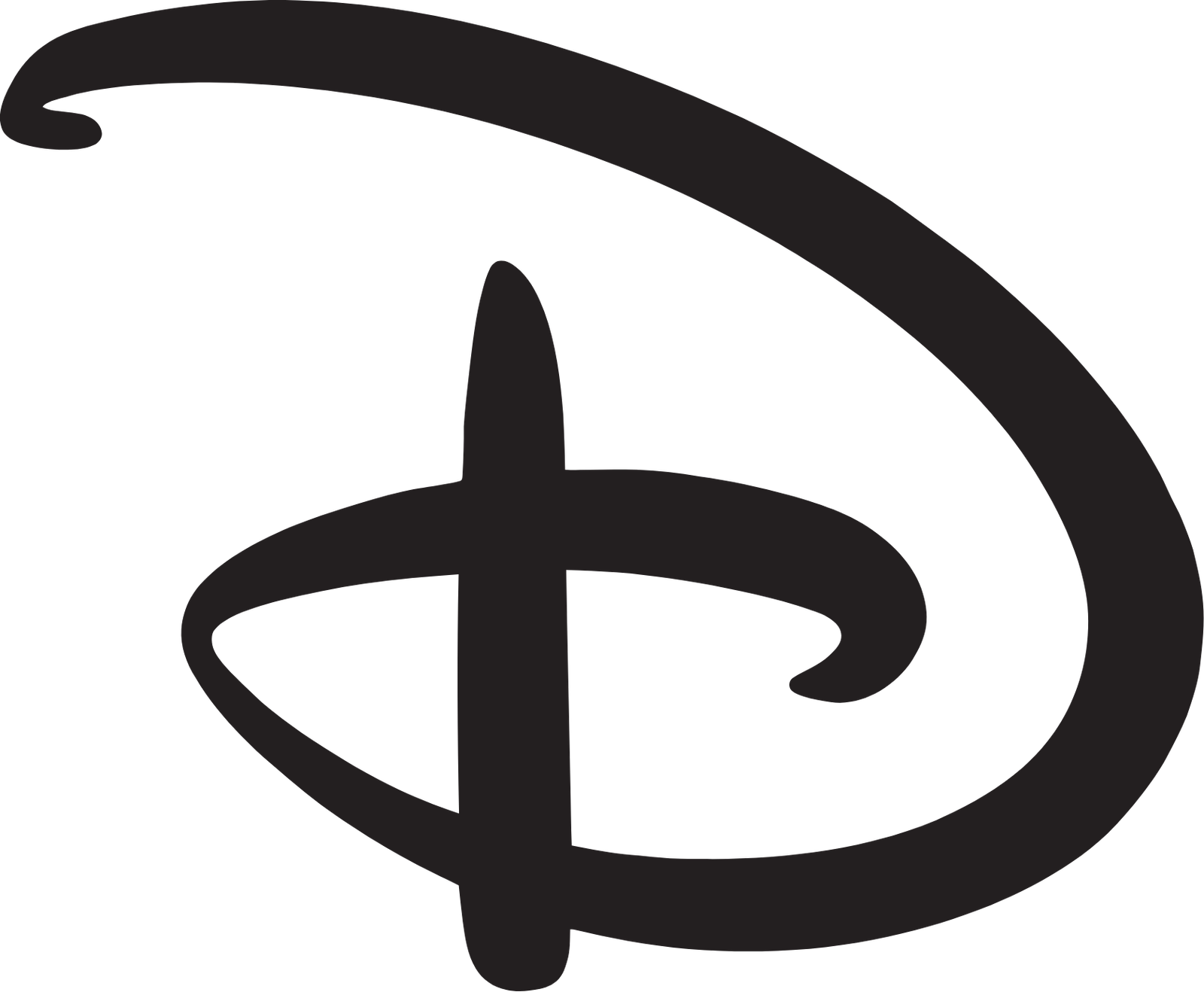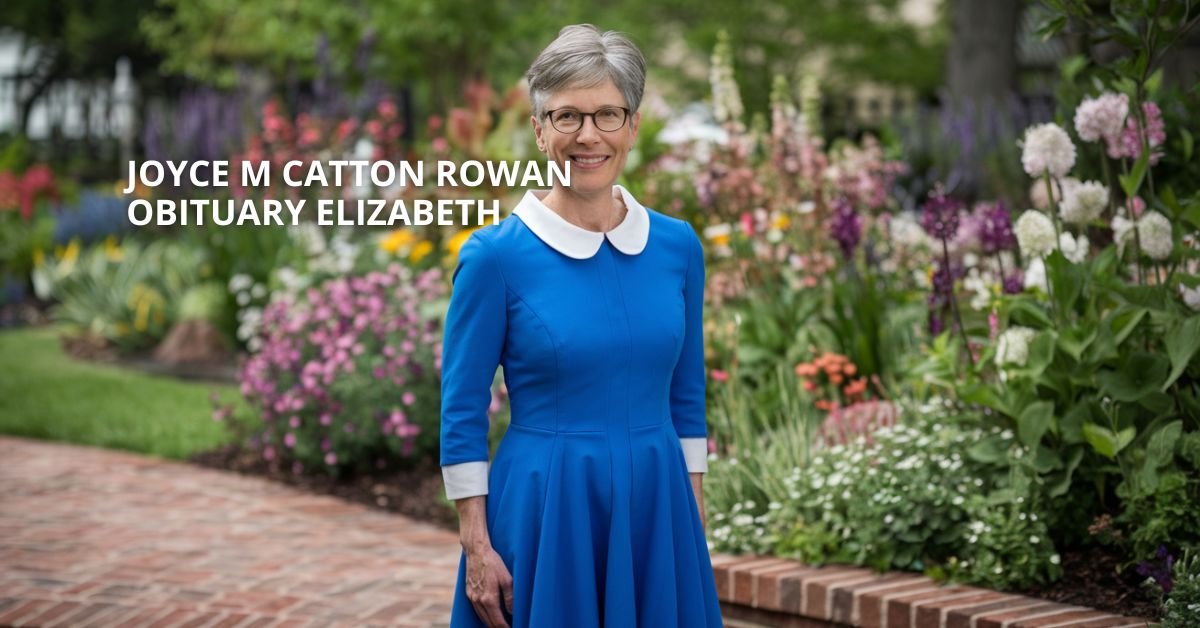Genetic data is crucial for a wide range of biological research, and with the increasing availability of high-throughput sequencing technologies, managing and analyzing genomic data has become more efficient and accessible. One of the widely used formats for genetic data storage and analysis is the Variant Call Format (VCF). However, many tools and applications, especially those related to population genetics and genomic analysis, rely on the PED (Pedigree) format, commonly used for linkage studies and genetic association analyses. For non-human organisms, researchers often need to convert VCF files to PED format in order to work with different analysis tools such as PLINK.
In this article, we explore the process of converting VCF files to PED format, specifically for non-human data. We’ll cover the basics of both VCF and PED formats, explain why the conversion is necessary, and provide step-by-step instructions on how to perform the conversion using tools like PLINK and other utilities. The focus will be on practical tips and approaches for working with genetic data for non-human species.
Understanding VCF and PED Formats
VCF Format
VCF (Variant Call Format) is a text-based file format that stores information about variants in genomic data. VCF files typically contain information on the positions of variants (e.g., SNPs), reference and alternative alleles, genotypes, and metadata such as sample information, population data, and variant quality scores. VCF is widely used for storing sequencing data, and its flexible nature allows it to accommodate both human and non-human genetic data.
A VCF file contains the following key components:
- Header: Information about the file, such as metadata about the variant calling process, reference genome used, and other associated information. The header lines begin with “##” and can include comments, description, and annotation data.
- Data Fields: After the header, each line represents a variant, with the following columns: chromosome, position, identifier, reference allele, alternative allele, quality score, filter status, information, and genotype data (which could be one or more genotypic data fields for each sample).
Here is an example of the first few lines of a VCF file:
In this example, the file contains the positions of two variants (rs123 and rs456), and the genotypic information for two samples (sample1 and sample2).
PED Format
PED (Pedigree) format, on the other hand, is used for storing pedigree and genotype information, often used in population genetics or family-based studies. It stores data for multiple individuals across several genetic markers. The PED file has a simpler structure compared to VCF, where each line represents an individual and their genotype information for multiple loci.
A PED file contains the following key components:
- Family ID: An identifier for the family or group to which the individual belongs.
- Individual ID: A unique identifier for each individual.
- Paternal ID: The paternal ID, typically coded as 0 if unknown.
- Maternal ID: The maternal ID, typically coded as 0 if unknown.
- Sex: The sex of the individual (1 for male, 2 for female).
- Phenotype: A phenotype associated with the individual, with values like 1 for affected and 2 for unaffected (or -9 for missing data).
- Genotypes: The individual’s genotype for each marker (usually represented as pairs of alleles, one from each parent).
Here is an example of the first few lines of a PED file:
In this example, FAM001 is the family ID, IND001 and IND002 are the individual IDs, the sex (1 and 2) indicates male and female, and the genotypic data shows the alleles for each individual at two loci (A, G, etc.).
Why Convert VCF to PED Format for Non-Human Data?
For non-human species, the conversion from VCF to PED format is often required because various tools and applications used in genetic analysis, especially in population genetics and genomic studies, rely on PED files for their operations. One of the most widely used software packages for genetic analysis, PLINK, requires the PED format for a majority of its functions, such as association studies, quality control, and kinship estimation.
Some specific reasons for converting VCF files to PED format include:
- Data Integration: Many studies, especially those involving large-scale population genetics, require integration of data from different sources and formats. PED is a standard format for pedigree-based analyses, and converting VCF data can allow for seamless integration with other datasets.
- Compatibility with PLINK: PLINK is a widely used tool for genetic analysis, and it requires data in the PED format. Converting VCF files to PED allows for the use of PLINK’s extensive analytical tools.
- Streamlining Data Processing: Converting to PED format may simplify the analysis process, especially if genotype data needs to be manipulated or merged with phenotype or pedigree data.
Steps for Converting VCF to PED for Non-Human Data
There are several ways to convert a VCF file to PED format. Below is a step-by-step guide for the conversion process using PLINK, one of the most popular tools for handling genetic data.
Step 1: Install PLINK
Before starting the conversion, ensure that PLINK is installed on your system. PLINK is available for Windows, macOS, and Linux. To download PLINK, visit the official website (https://www.cog-genomics.org/plink2). Follow the installation instructions based on your operating system.
Step 2: Prepare Your VCF File
Make sure that your VCF file is properly formatted and cleaned. The VCF file should contain the genotypic data for all samples, along with the necessary metadata (such as sample IDs and variant annotations). If your VCF file has issues with missing or inconsistent data, it may be necessary to preprocess the file before conversion. Tools like vcftools can be helpful for cleaning and filtering VCF files.
Step 3: Convert VCF to PED Using PLINK
Once PLINK is installed and your VCF file is ready, you can convert the VCF file to PED format using the following command:
In this command:
--vcf input.vcfspecifies the input VCF file.--recode pedinstructs PLINK to convert the file into PED format.--out outputspecifies the prefix for the output files.
This will generate two files:
output.ped(the PED file containing genotype data)output.map(a file containing the map of markers, such as chromosome and position information)
Step 4: Verify the Converted PED File
After the conversion, it is important to verify that the PED file has been correctly generated. Open the output.ped file in a text editor or use software like R or Python to inspect the contents. Ensure that the columns for individual IDs, family IDs, sex, phenotype, and genotypes are correctly populated.
Step 5: Post-Conversion Data Quality Control
After conversion, it is essential to perform quality control on the PED file. This includes checking for any missing data, genotype discrepancies, or other anomalies that could affect downstream analyses. PLINK provides several tools for data cleaning and quality control, such as filtering based on minor allele frequency, genotyping rate, and Hardy-Weinberg equilibrium.
Example PLINK command for quality control:
This command filters out variants with a genotyping rate lower than 95%, excludes individuals with a genotyping rate lower than 95%, and retains only variants with a minor allele frequency greater than 1% and passing Hardy-Weinberg equilibrium.
Conclusion
Converting VCF files to PED format is an essential step for many genetic analyses, especially for non-human data where tools like PLINK are frequently used. By following the steps outlined in this guide, researchers can efficiently convert their VCF files into a format that is compatible with a wide range of analytical tools. It is crucial to ensure that the data is well-prepared, the conversion process is properly executed, and the final PED file undergoes necessary quality control before moving forward with any downstream analysis.