The Domain Name System (DNS) is a critical component of the internet, translating human-readable domain names into machine-readable IP addresses. However, DNS issues can cause website downtime, slow loading times, and other problems. In this article, we will explore how to check DNS settings and resolve common issues.
Why Check DNS?
Checking DNS is essential for:
-
Troubleshooting website issues: DNS problems can cause website downtime, slow loading times, or errors.
-
Ensuring website security: DNS spoofing and cache poisoning attacks can compromise website security.
-
Optimizing website performance: Slow DNS resolution can impact website loading times.
Tools for Checking DNS
-
Command Prompt or Terminal: Built-in tools for checking DNS.
-
Online DNS tools: Websites like (link unavailable), (link unavailable), and (link unavailable) offer DNS lookup and diagnostic tools.
-
DNS management software: Tools like DNS Made Easy, Cloudflare, and AWS Route 53 provide DNS management and analytics.
Step-by-Step Guide to Checking DNS
1. Check DNS Resolution
-
Open Command Prompt (Windows) or Terminal (macOS/Linux).
-
Type
nslookup [domain name](e.g.,nslookup (link unavailable)). -
Look for the IP address and DNS server information.
2. Verify DNS Propagation
-
Use online tools like (link unavailable) or (link unavailable) to check DNS propagation worldwide.
-
Enter your domain name and check the DNS resolution across different regions.
3. Check DNS Records
-
Use online tools or DNS management software to check DNS records (A, NS, MX, CNAME, etc.).
-
Verify that records are correct and up-to-date.
4. Check DNS Server Response Time
-
Use online tools or DNS management software to check DNS server response times.
-
Optimize DNS server locations and configurations for faster response times.
5. Check for DNS Security Issues
-
Use online tools or DNS management software to check for DNS spoofing and cache poisoning vulnerabilities.
-
Implement DNS security measures like DNSSEC and two-factor authentication.
Common DNS Issues and Solutions
-
DNS propagation delays: Wait for 24-48 hours for DNS changes to propagate.
-
DNS server downtime: Contact your DNS provider or switch to a backup DNS service.
-
DNS spoofing: Implement DNS security measures like DNSSEC and two-factor authentication.
Conclusion
Checking DNS settings is crucial for ensuring website performance, security, and reliability. By following this step-by-step guide, you can identify and resolve common DNS issues, optimizing your online presence. Remember to regularly monitor your DNS settings to ensure a smooth online experience for your users.
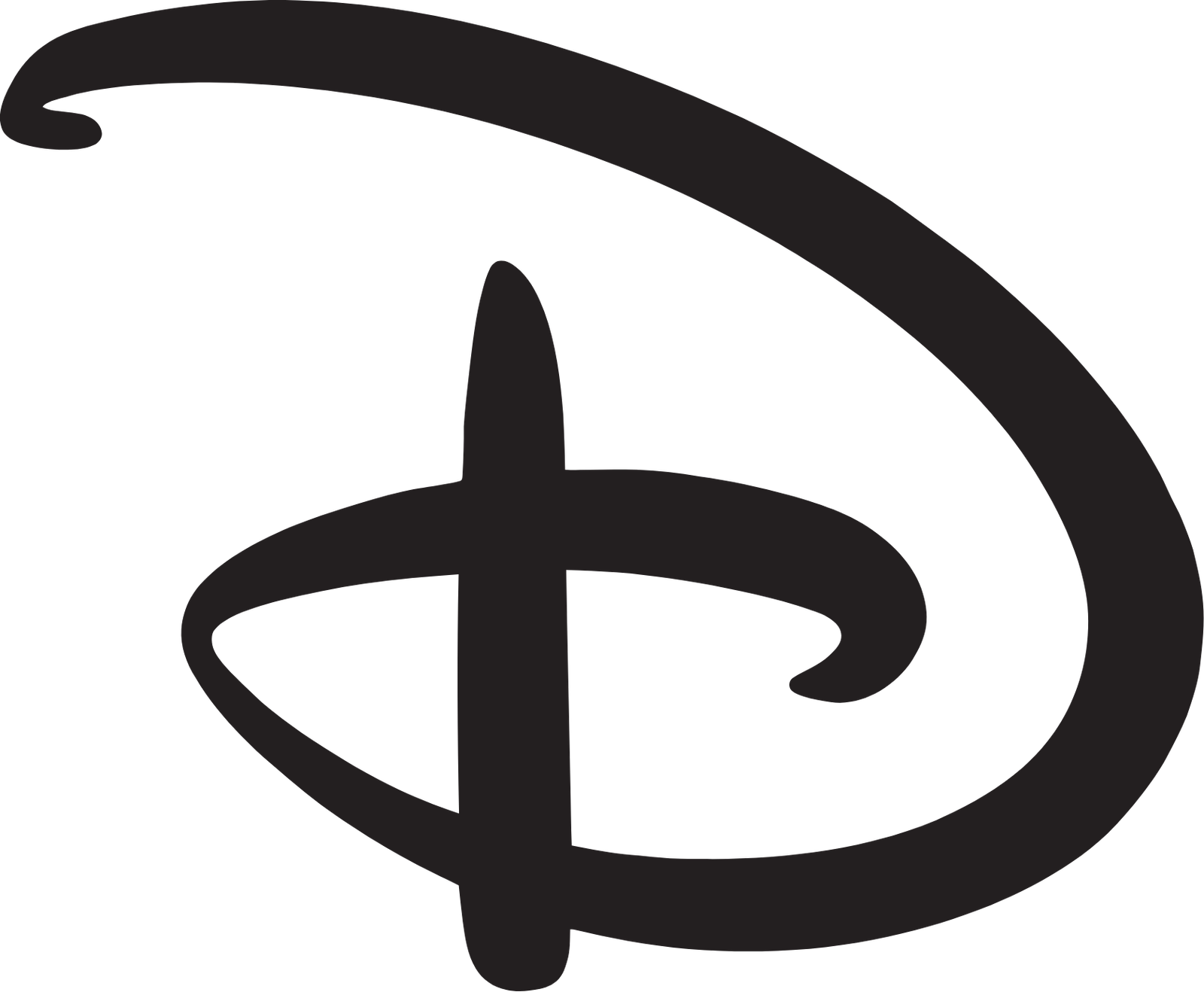

:max_bytes(150000):strip_icc()/GettyImages-1234078486-55d6632d05b64137aa293b72b3881146.jpg?w=1200&resize=1200,0&ssl=1)

