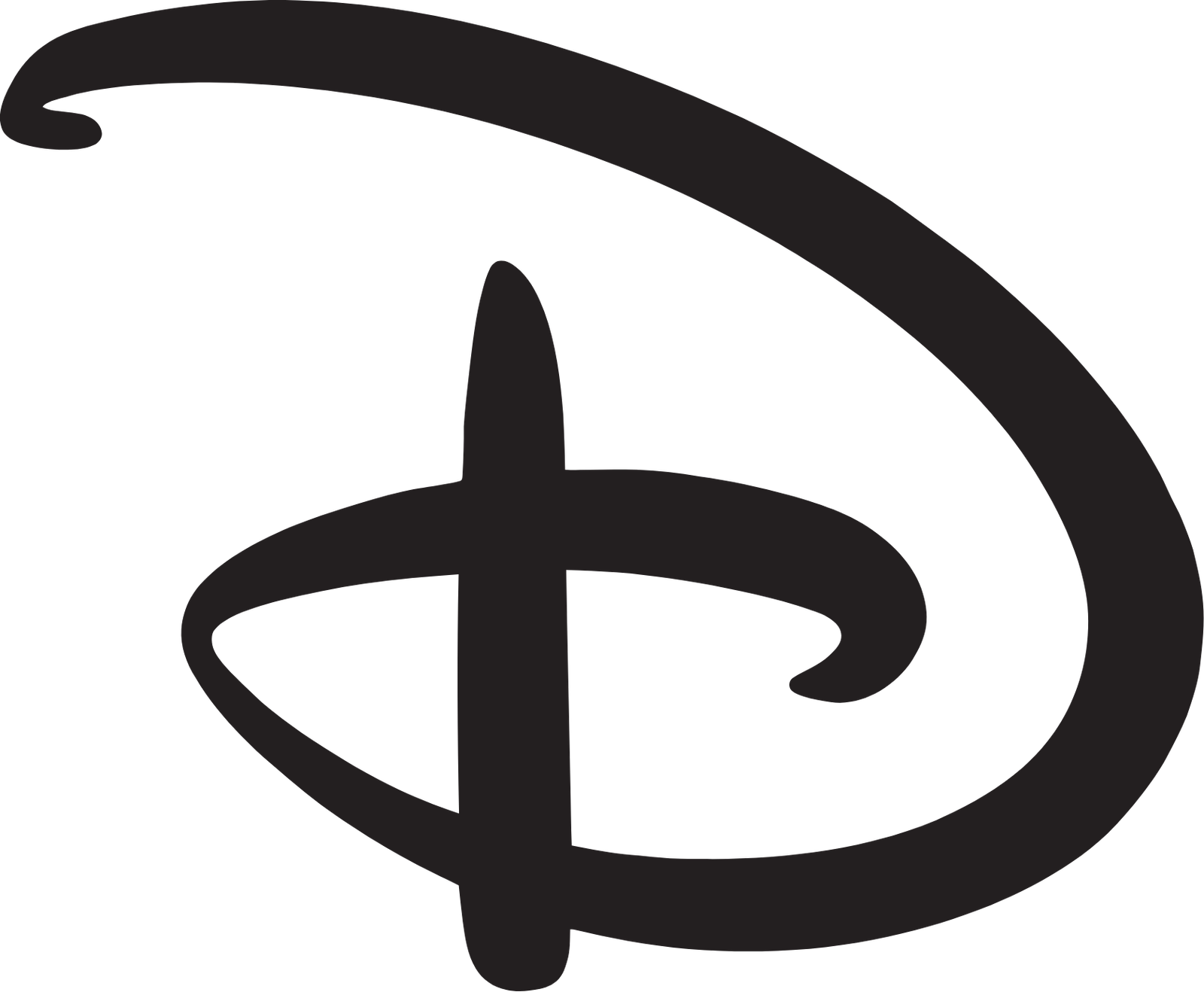PSXMemTool is a popular utility designed for managing memory cards for the original PlayStation (PS1) console. This tool allows users to back up, restore, and manipulate saved game files, making it essential for gamers looking to preserve their progress. However, users have reported an issue where PSXMemTool 1.17b closes automatically upon opening. This article explores potential reasons for this problem, troubleshooting steps, and solutions to ensure a smooth user experience.
1. Understanding PSXMemTool
1.1 What is PSXMemTool?
PSXMemTool is a memory card management tool specifically developed for the PlayStation 1 system. It provides various functionalities, such as:
- Backing Up Saved Games: Users can create backups of their memory card saves to prevent data loss.
- Restoring Saves: The tool allows the restoration of previously backed-up saves to memory cards.
- Editing Save Files: Users can manipulate save files, including changing character names, item quantities, and more.
1.2 Importance of Memory Card Management
The PlayStation 1 used proprietary memory cards to store game saves, which were limited in capacity. Managing these saves effectively is crucial for players who want to preserve their gaming progress. PSXMemTool provides a user-friendly interface to perform these tasks efficiently.
2. Common Issues with PSXMemTool 1.17b
While PSXMemTool is generally reliable, users may encounter specific issues, including the automatic closure problem. Understanding the common causes can help in troubleshooting.
2.1 Compatibility Issues
One common reason for software closing unexpectedly is compatibility issues with the operating system. Older software may not run correctly on newer operating systems due to various changes and updates in the system architecture.
2.2 Corrupted Installation
If the installation of PSXMemTool is corrupted, it may lead to malfunctioning or unexpected behavior, including automatic closure.
2.3 Missing Dependencies
Certain dependencies, such as specific runtime libraries or system files, may be required for PSXMemTool to function correctly. If these are missing, the program might close as soon as it starts.
2.4 Configuration Conflicts
Settings and configurations from previous installations or conflicts with other software can also cause PSXMemTool to crash. This is especially true if the software attempts to access resources that are already in use by other programs.
2.5 Malware or Antivirus Interference
Sometimes, security software may mistakenly flag PSXMemTool as a threat, leading to its closure. This can occur if the program does not have a recognized signature or if it exhibits behavior that the security software deems suspicious.
3. Troubleshooting Steps
If PSXMemTool 1.17b automatically closes upon opening, follow these troubleshooting steps to identify and resolve the issue.
3.1 Check System Compatibility
First, ensure that your operating system is compatible with PSXMemTool 1.17b. The tool was primarily developed for Windows, so:
- Check Version: Make sure you are using a compatible version of Windows (e.g., Windows 7, 8, or 10).
- Run in Compatibility Mode: Right-click on the PSXMemTool executable, select “Properties,” then go to the “Compatibility” tab. Check “Run this program in compatibility mode for” and choose an earlier version of Windows.
3.2 Reinstall PSXMemTool
A corrupted installation can lead to various issues. Reinstalling the software can help:
- Uninstall PSXMemTool: Go to the Control Panel and uninstall the program.
- Delete Leftover Files: Ensure that all files related to PSXMemTool are removed from the installation directory.
- Download the Latest Version: Visit the official website or a reputable source to download the latest version of PSXMemTool.
- Install: Run the installer and follow the on-screen instructions to complete the installation.
3.3 Install Required Dependencies
Make sure that all necessary dependencies are installed on your system:
- Microsoft Visual C++ Redistributable: PSXMemTool may require specific versions of the Visual C++ redistributables. Download and install the latest supported versions.
- DirectX: Ensure that DirectX is updated, as some applications rely on it for graphical components.
3.4 Check for Software Conflicts
To identify any conflicting software, follow these steps:
- Close Background Applications: Before opening PSXMemTool, close all other applications running in the background, particularly those that might interfere with memory card management.
- Safe Mode: Try running your computer in Safe Mode, which loads only essential drivers and software. If PSXMemTool works in Safe Mode, a third-party application may be causing the conflict.
3.5 Disable Antivirus/Firewall Temporarily
If you suspect that your antivirus or firewall might be blocking PSXMemTool:
- Temporarily Disable Security Software: Disable your antivirus or firewall temporarily and try launching PSXMemTool again.
- Add Exception: If the tool works, add PSXMemTool as an exception in your security software to prevent future issues.
3.6 Check Event Viewer for Errors
If PSXMemTool continues to close automatically, check the Windows Event Viewer for error messages:
- Open Event Viewer: Press
Windows + R, typeeventvwr, and hit Enter. - Navigate to Windows Logs: Expand the “Windows Logs” folder and click on “Application.”
- Look for Errors: Check for any errors related to PSXMemTool around the time you tried to open it. The details may provide insights into what went wrong.
4. Advanced Troubleshooting
If the basic troubleshooting steps do not resolve the issue, consider these advanced methods.
4.1 Check System Requirements
Ensure that your system meets the minimum requirements for running PSXMemTool:
- RAM: At least 2 GB of RAM is recommended.
- CPU: A modern processor capable of running legacy applications.
- Storage: Sufficient disk space for installation and operation.
4.2 Update Drivers
Outdated drivers can sometimes cause software to malfunction:
- Graphics Drivers: Ensure your graphics drivers are up to date, as graphical issues can lead to application crashes.
- Other System Drivers: Update other relevant drivers (e.g., chipset, USB drivers) to ensure compatibility.
4.3 Use Alternative Memory Card Tools
If PSXMemTool continues to fail, consider trying alternative memory card management tools. Some popular alternatives include:
- MemcardRex: A versatile tool for managing PlayStation memory cards with similar functionality.
- PSX Memory Card Manager: Another alternative that allows for editing and managing PS1 memory card saves.
5. Community Support and Resources
When troubleshooting software issues, community support can be invaluable. Here are some resources to consider:
5.1 Online Forums
- Reddit: Subreddits dedicated to retro gaming or emulation may provide insights and solutions from fellow users.
- GameFAQs: The forums on GameFAQs often have threads discussing tools like PSXMemTool.
5.2 Official Documentation
Check if there is any official documentation or FAQs on the website from which you downloaded PSXMemTool. Sometimes, developers provide specific troubleshooting tips for common issues.
5.3 YouTube Tutorials
YouTube can be a helpful resource for visual learners. Search for tutorials related to PSXMemTool to find step-by-step guides on installation and troubleshooting.
6. Conclusion
The automatic closure of PSXMemTool 1.17b upon opening can be frustrating for users, especially when they rely on it for managing their PlayStation memory cards. By following the troubleshooting steps outlined in this article, users can identify the underlying issues and implement effective solutions.
Whether it involves compatibility checks, reinstallations, or adjustments to system settings, a systematic approach will often lead to a resolution. If problems persist, exploring alternative memory management tools may provide a viable workaround.
In the end, the goal is to preserve the gaming memories and progress that PS1 players cherish. With the right troubleshooting techniques and resources, users can ensure a smoother experience with PSXMemTool and continue enjoying their favorite classic games without losing precious saves