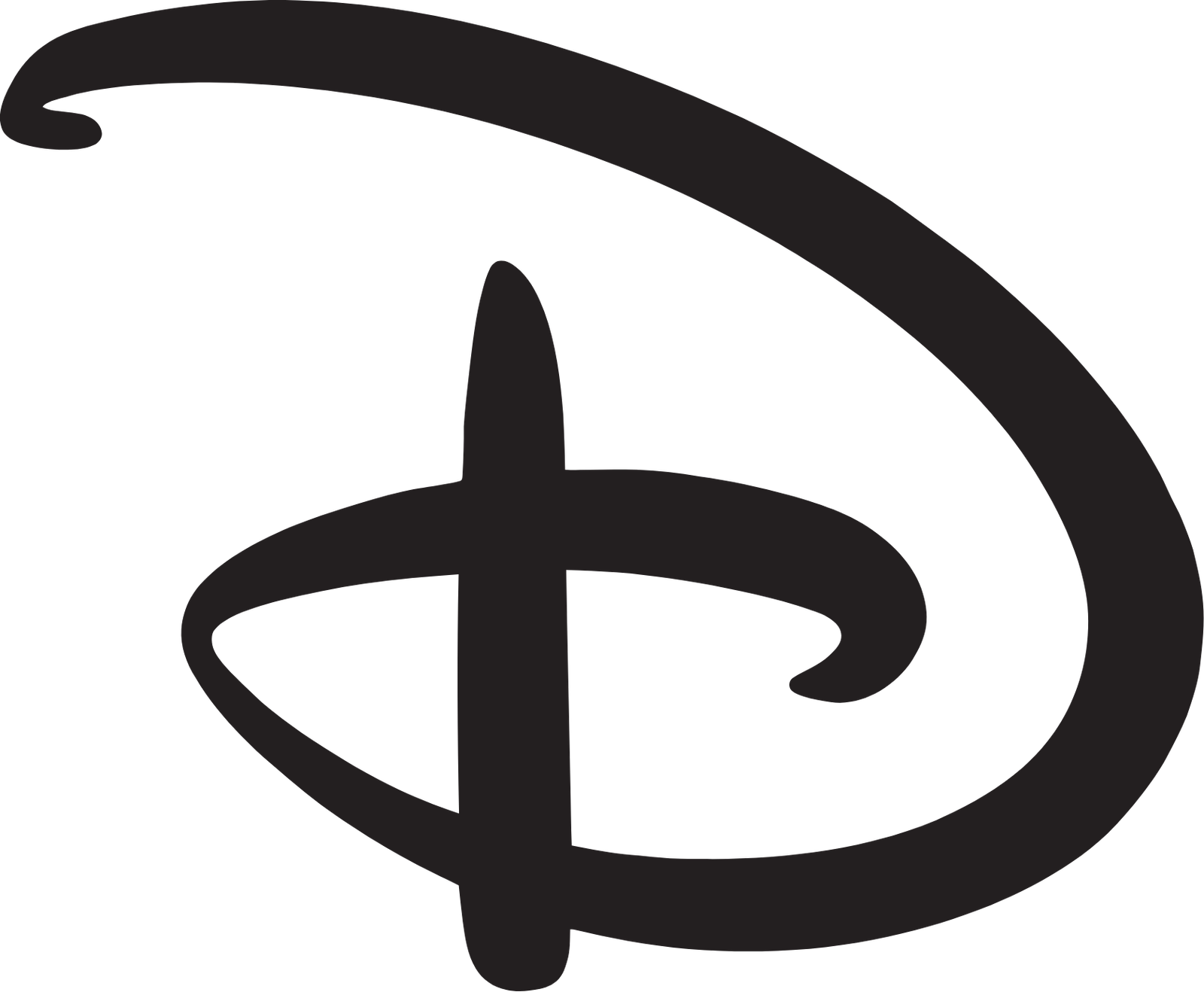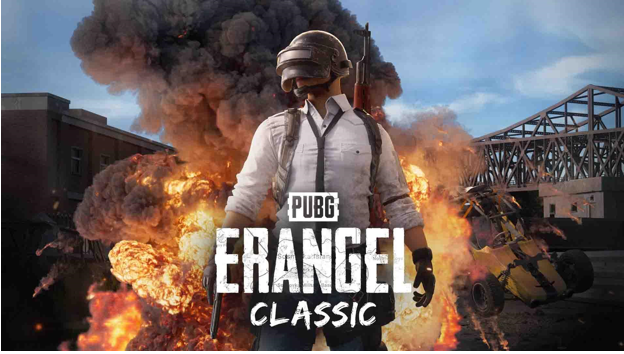Fortnite, the popular battle royale game, has taken the gaming world by storm. With its engaging gameplay and colorful graphics, it’s no wonder millions of players worldwide want to join in on the fun. But before you can start building and battling, you need to create a Fortnite account. In this article, we’ll walk you through the simple process of creating a Fortnite account, so you can get started on your gaming adventure.
System Requirements
Before we dive into the account creation process, make sure your device meets the minimum system requirements to play Fortnite. These requirements vary depending on the platform you’re using:
-
PC: Windows 10 64-bit, Intel Core i3 processor, 8 GB RAM, and NVIDIA GeForce GTX 660 or AMD Radeon HD 7870 graphics card.
-
Console: PlayStation 4, Xbox One, or Nintendo Switch.
-
Mobile: iOS 11 or later, or Android 8.0 or later.
Creating a Fortnite Account
Now that you’ve checked your device’s compatibility, let’s move on to creating your Fortnite account. Follow these steps:
Step 1: Choose Your Platform
Fortnite is available on multiple platforms, including PC, console, and mobile devices. Decide which platform you want to play on and navigate to the Fortnite website or the platform’s store:
-
PC: Go to the Epic Games website (www.epicgames.com).
-
Console: Go to the PlayStation Store, Xbox Store, or Nintendo eShop.
-
Mobile: Go to the App Store (iOS) or Google Play Store (Android).
Step 2: Click on “Sign Up” or “Create Account”
Once you’re on the Fortnite website or store page, look for the “Sign Up” or “Create Account” button. Click on it to start the account creation process.
Step 3: Enter Your Email Address and Password
You’ll be asked to enter a valid email address and create a password for your account. Make sure to choose a strong password and keep it secure.
Step 4: Provide Your Birthday and Region
Enter your birthday and select your region from the drop-down menu.
Step 5: Choose Your Account Type
You’ll be asked to choose between a personal account and a family account. If you’re under 18, you may need parental consent to create a personal account.
Step 6: Read and Agree to the Terms of Service
Take a moment to read through Epic Games’ Terms of Service and Privacy Policy. Check the box to agree to the terms and conditions.
Step 7: Verify Your Email Address
Epic Games will send a verification email to the email address you provided. Find the email and click on the verification link to activate your account.
Step 8: Set Up Your Account Security
To add an extra layer of security to your account, you can enable two-factor authentication (2FA). This requires a verification code sent to your phone or email in addition to your password.
Step 9: Customize Your Account
You can now customize your account by adding a username, profile picture, and bio. This information will be visible to other players in the game.
Tips and Reminders
-
Username: Choose a unique and memorable username, as it will be your identity in the Fortnite community.
-
Account Security: Keep your account information secure and don’t share it with anyone.
-
Parental Controls: If you’re a parent, you can set up parental controls to restrict access to certain features or set limits on playtime.
Conclusion
Creating a Fortnite account is a straightforward process that takes only a few minutes. By following these steps, you’ll be ready to join the battle bus and start playing with millions of other players worldwide. Remember to always keep your account information secure and have fun playing Fortnite!
Additional Resources
-
Fortnite Support: If you encounter any issues during the account creation process or while playing the game, you can visit the Fortnite Support website for help.
-
Fortnite Community: Join the Fortnite community forums to connect with other players, share tips, and stay up-to-date with the latest news and updates.