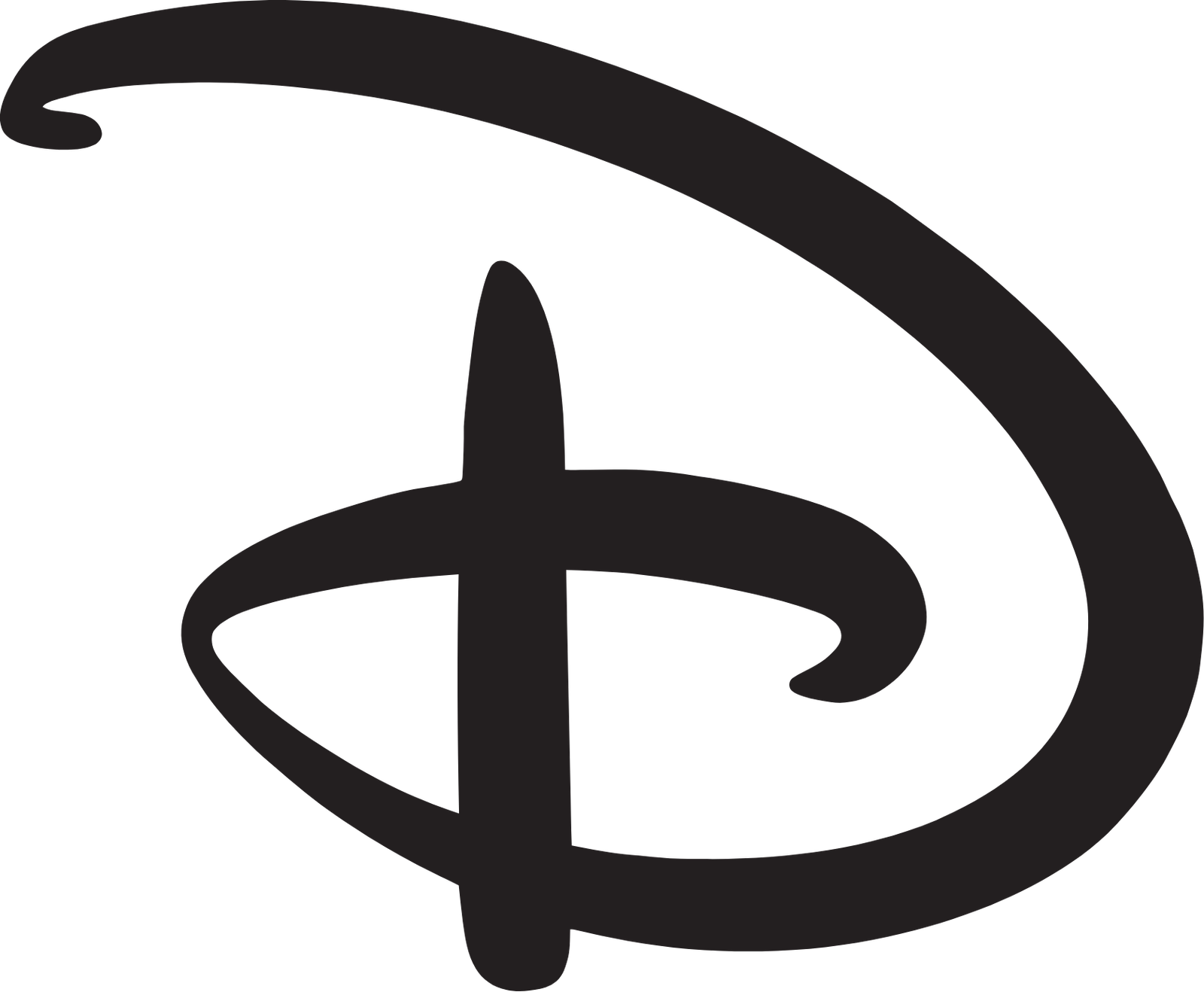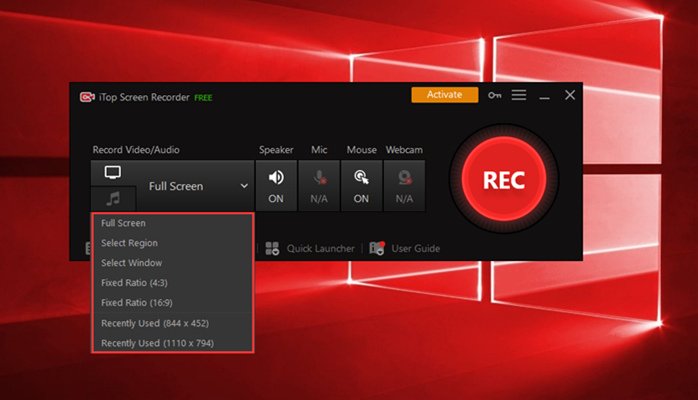Screen recording has become an essential tool for various purposes, from creating tutorials to capturing gameplay moments. Whether you’re a content creator, educator, or gamer, having the right screen recorder can make a significant difference in the quality of your videos. In this article, we’ll explore the world of screen recording software, focusing on capturing PC with high-quality video.
Introduction to Screen Recorders
Screen recording software allows users to capture everything happening on their computer screens, including video playback, system audio, and microphone input. This versatile tool has gained popularity in recent years due to its wide range of applications, including:
- Creating tutorials and instructional videos.
- Recording gameplay for streaming or sharing.
- Capturing online meetings and presentations.
- Demonstrating software functionality.
Features of High-Quality Video Capture
When it comes to capturing high-quality video on your PC, several key features play a crucial role:
Resolution and Frame Rate
High-definition resolution (1080p or higher) ensures clarity and sharpness in your recordings, while a higher frame rate (60fps or more) results in smoother playback, especially for fast-paced content like gaming.
Audio Recording Capabilities
Quality audio is just as important as video. Look for screen recording software that allows you to capture system audio, microphone input, or both simultaneously, ensuring clear and synchronized audio in your videos.
Editing Tools
Editing tools built into the screen recorder enable you to trim, cut, and enhance your recordings without the need for additional software. Features like adding text, annotations, and transitions can elevate the quality of your videos.
Top Screen Recorders for PC
Several screen recording software options are available for PC users, each offering unique features and functionalities. Some of the top choices include:
- OBS Studio
- Camtasia
- Bandicam
- Fraps
- Snagit
Best Practices for Capturing High-Quality Video
To ensure the best results when capturing video on your PC, consider the following best practices:
- Optimizing Settings for Recording: Adjust resolution, frame rate, and audio settings based on your hardware capabilities and intended use.
- Utilizing Editing Tools Effectively: Take advantage of editing features to enhance your recordings, such as trimming unnecessary footage or adding captions.
- Ensuring Smooth Performance: Close unnecessary applications and processes to minimize lag and ensure smooth recording performance.
How to Choose the Right Screen Recorder
When selecting a screen recorder for your PC, consider the following factors:
- User-Friendly Interface: Choose software with an intuitive interface that makes it easy to navigate and use.
- Compatibility with PC Specifications: Ensure that the screen recorder is compatible with your computer’s operating system and hardware specifications.
- Reviews and Recommendations: Read reviews and seek recommendations from trusted sources to find a screen recorder that meets your needs.
Screen Recorder Reviews
Let’s take a closer look at some of the popular screen recording software options:
OBS Studio
- Pros: Free and open-source, customizable settings, support for live streaming.
- Cons: Steeper learning curve, limited editing capabilities.
Camtasia
- Pros: User-friendly interface, powerful editing tools, built-in templates and animations.
- Cons: Paid software, higher cost compared to other options.
Bandicam
- Pros: Lightweight and easy to use, supports 4K recording, hardware acceleration.
- Cons: Limited editing features, watermark in the free version.
Tips for Optimizing Video Quality
To enhance the quality of your screen recordings, consider the following tips:
- Adjust recording settings for maximum clarity and smoothness.
- Invest in a high-quality microphone for clear audio capture.
- Use screen recording software with built-in editing tools to refine your videos.
Advanced Features for Professional Use
For users requiring advanced features, some screen recording software offers:
- Annotations and Overlays: Add text, arrows, and other annotations to highlight key points in your videos.
- Live Streaming Capabilities: Stream your screen recordings live to platforms like Twitch or YouTube for real-time interaction with your audience.
Recording Specific Applications and Games
Different screen recording software may have varying compatibility with specific applications and games. It’s essential to:
- Ensure that your chosen software supports the applications or games you intend to record.
- Adjust settings for optimal performance and quality based on the software being recorded.
Troubleshooting Common Issues
If you encounter issues while recording your screen, try the following troubleshooting steps:
- Check for software updates and ensure you’re using the latest version of your screen recording software.
- Close unnecessary applications and processes to free up system resources.
- Adjust recording settings to optimize performance and quality.
Comparison of Free vs. Paid Screen Recorders
While free screen recording software can be suitable for basic recording needs, paid options offer additional features and benefits, such as:
- Enhanced editing capabilities.
- Technical support and updates.
- Removal of watermarks and limitations present in free versions.
Security and Privacy Concerns
When using screen recording software, it’s essential to prioritize security and privacy:
- Choose reputable software providers with a track record of prioritizing user privacy.
- Review privacy settings and ensure that your recordings are stored securely and shared only with authorized individuals.
Future Trends in Screen Recording Technology
As technology continues to evolve, we can expect to see advancements in screen recording software, including:
- Integration with virtual reality and augmented reality technologies.
- AI-powered features for automated editing and enhancement.
- Improved performance and efficiency for recording high-resolution content.
Conclusion
In conclusion, screen recording software plays a crucial role in capturing high-quality video on PC for a variety of purposes. Whether you’re creating tutorials, recording gameplay, or conducting online meetings, choosing the right screen recorder can significantly impact the quality and effectiveness of your videos. By considering factors such as resolution, audio quality, and editing capabilities, you can select the best screen recording software for your needs and create engaging content with ease.
FAQs
- What is the best screen recorder for gaming?
- The best screen recorder for gaming depends on your specific requirements and preferences. OBS Studio and Bandicam are popular choices among gamers for their customizable settings and performance.
- How can I record my screen without any watermark?
- Many screen recording software options offer a watermark-free recording experience in their paid versions. Camtasia and Bandicam are examples of screen recorders that provide watermark-free recordings with their paid licenses.
- Are there any free screen recorders without time limits?
- Yes, some free screen recording software options, such as OBS Studio and ShareX, offer unlimited recording time without imposing any restrictions.
- Can I record streaming videos with screen recording software?
- Yes, most screen recording software allows you to capture streaming videos from websites like YouTube or Netflix. However, it’s essential to check the terms of service for the platform you’re recording from to ensure compliance with copyright laws.
- Is it legal to record someone else’s screen with their permission?
- Recording someone else’s screen with their permission is generally legal, as long as you have their consent and are not violating any privacy laws or agreements. It’s crucial to obtain explicit consent before recording someone else’s screen to avoid potential legal issues.