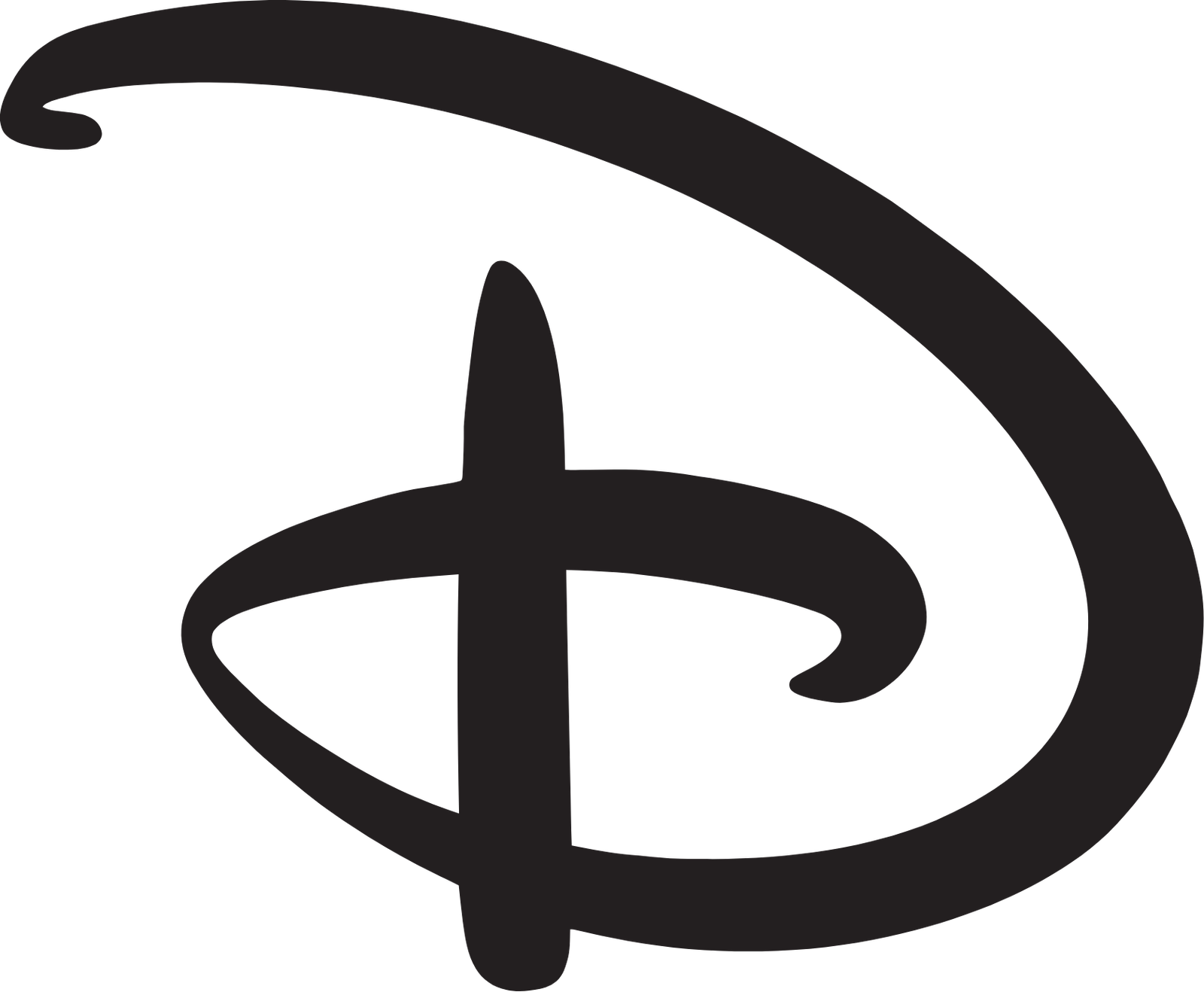In today’s digital age, understanding how to check resource usage is crucial for optimizing system performance, identifying bottlenecks, and ensuring efficient use of computer resources. Whether you’re a developer, system administrator, or simply a curious user, monitoring resource usage is essential to get the most out of your computer. In this article, we’ll delve into the world of resource usage, exploring what resources are, why monitoring is important, and how to check resource usage on various platforms.
What are Computer Resources?
Computer resources refer to the components and services that enable your computer to function. These include:
-
CPU (Central Processing Unit): executes instructions and handles tasks
-
Memory (RAM): temporarily stores data for faster access
-
Storage: holds data, programs, and operating systems
-
Network: connects your computer to the internet and other devices
-
GPU (Graphics Processing Unit): handles graphics and computations
Why Monitor Resource Usage?
Monitoring resource usage is vital for:
-
Optimizing Performance: identifying bottlenecks and resource-intensive processes
-
Troubleshooting: diagnosing issues and fixing problems
-
Security: detecting malicious activities and resource hijacking
-
Efficient Resource Allocation: ensuring optimal use of resources
How to Check Resource Usage on Windows
1. Task Manager
-
Press
Ctrl + Shift + Escto open Task Manager -
Switch to the Performance tab
-
View CPU, Memory, Disk, and Network usage
2. Resource Monitor
-
Press
Win + Rand typeresmon -
View detailed resource usage for CPU, Memory, Disk, and Network
3. System Information
-
Press
Win + Rand typemsinfo32 -
View system configuration and resource usage
How to Check Resource Usage on macOS
1. Activity Monitor
-
Go to Applications > Utilities > Activity Monitor
-
View CPU, Memory, Energy, Disk, and Network usage
2. System Information
-
Click the Apple logo and select About This Mac
-
Click System Report
-
View system configuration and resource usage
How to Check Resource Usage on Linux
1. Terminal Commands
-
toporhtopfor a detailed resource usage overview -
freefor memory usage -
dffor disk usage -
netstatfor network usage
2. System Monitoring Tools
-
Gnome System Monitor (Ubuntu)
-
KDE System Monitor (KDE)
-
XFCE System Monitor (XFCE)
Additional Tips and Tools
-
Resource-intensive processes: identify and close unnecessary processes
-
Background applications: monitor and manage background apps
-
Update and patch: keep your operating system and software up-to-date
-
Third-party monitoring tools: explore tools like CPU-Z, GPU-Z, and HWiNFO
Conclusion
Monitoring resource usage is a crucial aspect of computer maintenance and optimization. By understanding what resources are, why monitoring is important, and how to check resource usage on various platforms, you’ll be well-equipped to ensure your computer runs smoothly, efficiently, and securely. Remember to regularly monitor resource usage and take action to optimize your system’s performance.