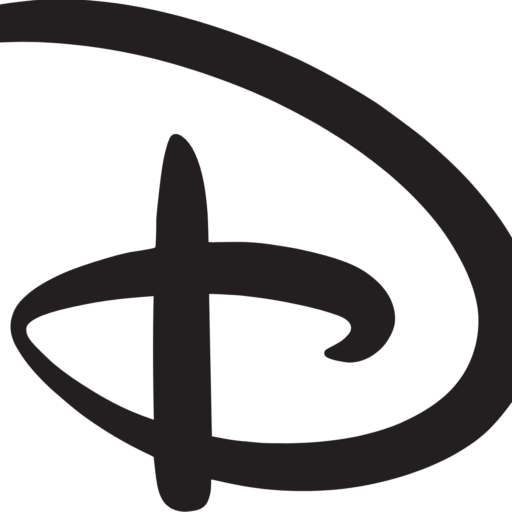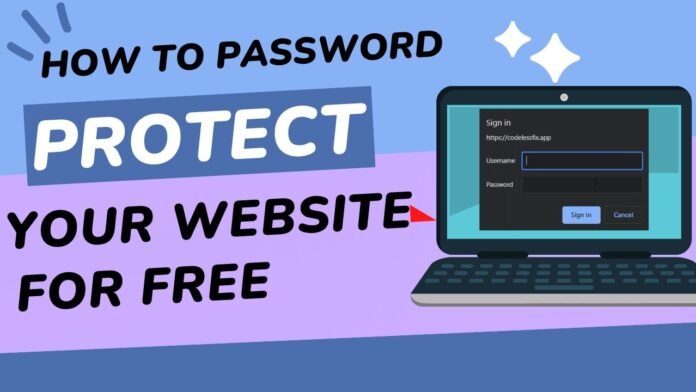Why Password-Protect Your Website?
Password-protecting your website offers numerous benefits, including:
-
Enhanced Security: Restrict access to sensitive information, such as personal data, financial information, or confidential business details.
-
Controlled Access: Grant access to specific individuals or groups, ensuring that only authorized personnel can view or edit content.
-
Protection from Bots and Crawlers: Prevent automated programs from scraping or crawling your website, reducing the risk of data theft or spamming.
-
Compliance with Regulations: Meet regulatory requirements, such as GDPR or HIPAA, by implementing robust security measures.
Methods for Password-Protecting a Website
There are several ways to password-protect a website, depending on your specific needs and technical expertise. Here are some common methods:
1. HTTP Authentication
HTTP Authentication is a built-in feature in web servers that allows you to password-protect your website. This method uses a username and password combination to grant access.
-
How to Implement:
-
Create a .htaccess file in your website’s root directory.
-
Add the following code, replacing “username” and “password” with your desired credentials:
-
AuthType Basic
AuthName "Restricted Area"
AuthBasicProvider file
AuthUserFile /path/to/.htpasswd
Require valid-user+ Create a .htpasswd file in the specified location, containing the encrypted username and password.2. Membership or Subscription-Based Model
This method involves creating a membership or subscription-based system, where users register and log in to access protected content.
-
How to Implement:
-
Choose a membership plugin or platform (e.g., WordPress, Memberful, or Paid Memberships Pro).
-
Set up a registration form and login system.
-
Restrict access to protected content based on user roles or subscription levels.
-
3. Two-Factor Authentication (2FA)
2FA adds an extra layer of security by requiring a second form of verification, such as a code sent to a mobile device or a biometric scan.
-
How to Implement:
-
Choose a 2FA plugin or platform (e.g., Google Authenticator, Authy, or Duo Security).
-
Set up 2FA for your website, requiring users to provide both a password and the 2FA code.
-
4. Content Management System (CMS) Integration
Many CMS platforms, such as WordPress, Joomla, and Drupal, offer built-in password protection features or plugins.
-
How to Implement:
-
Choose a CMS platform and install a password protection plugin (e.g., WordPress’s “Password Protect Page” plugin).
-
Configure the plugin to restrict access to specific pages or content.
-
Best Practices for Password Protection
To ensure the effectiveness of password protection, follow these best practices:
-
Use Strong Passwords: Encourage users to create complex, unique passwords.
-
Enforce Password Policies: Set password expiration dates, require regular password changes, and limit failed login attempts.
-
Keep Software Up-to-Date: Regularly update your website’s software, plugins, and themes to prevent vulnerabilities.
-
Monitor Website Activity: Keep an eye on website logs and analytics to detect potential security breaches.
Conclusion
Password-protecting your website is a crucial step in safeguarding sensitive information and ensuring the security of your online presence. By choosing the right method and following best practices, you can effectively restrict access to authorized individuals and protect your website from potential threats. Remember, security is an ongoing process, and regular monitoring and updates are essential to maintaining a secure website.