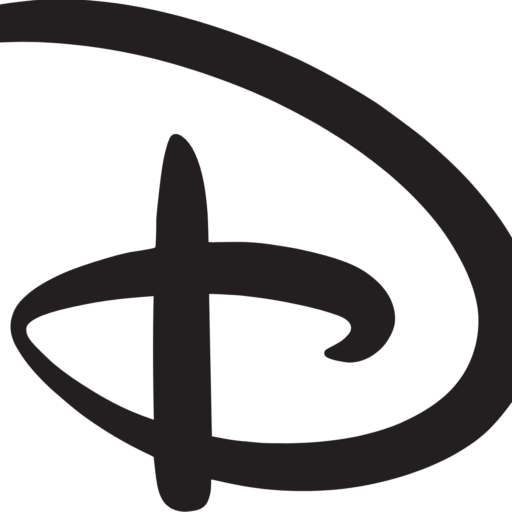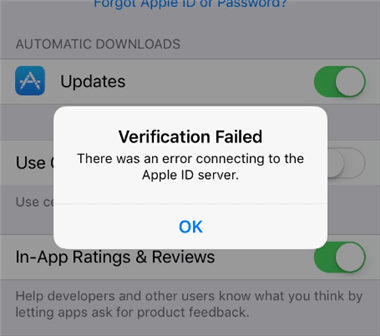Have you ever encountered the frustrating message, “There was an error connecting to the Apple ID server“? It’s a common issue that many iOS users face, often halting their access to essential services and functionalities. But fear not, as we delve into the causes and solutions to this vexing problem.
I. Introduction
When you encounter the error message, “There was an error connecting to the Apple ID server,” it indicates a problem with the connection between your device and Apple’s servers. This issue can arise when attempting to sign in to your Apple ID, access iCloud, or download content from the App Store.
II. Common Causes
A. Network issues
One of the primary reasons for this error is network instability. Poor Wi-Fi or cellular connection can hinder your device’s communication with Apple’s servers, leading to authentication failures.
B. Apple server maintenance
At times, the error may occur due to scheduled maintenance on Apple’s servers. During these periods, access to certain services may be temporarily unavailable, resulting in the connection error.
C. Outdated software
Using outdated iOS versions can also trigger connectivity issues with Apple’s servers. It’s crucial to keep your device’s software up-to-date to ensure compatibility and security.
III. Troubleshooting Steps
To resolve the “Error Connecting to the Apple ID Server,” follow these troubleshooting steps:
A. Check internet connection
Ensure that your device is connected to a stable Wi-Fi or cellular network. Try switching between Wi-Fi and cellular data to see if the issue persists.
B. Verify Apple server status
Check the status of Apple’s servers by visiting Apple’s System Status page. If there’s a reported outage or maintenance, you may need to wait until services are restored.
C. Update iOS version
Go to Settings > General > Software Update and install any available updates. Updating your device’s iOS version can address compatibility issues and security vulnerabilities.
D. Sign out and sign back in
Navigate to Settings > [Your Name] > Sign Out and sign out of your Apple ID. Then, sign back in using your credentials. This simple step can refresh the connection to Apple’s servers.
IV. Advanced Solutions
If the basic troubleshooting steps don’t resolve the issue, consider these advanced solutions:
A. Reset network settings
Resetting your device’s network settings can clear any network-related configurations that might be causing the error. Go to Settings > General > Reset > Reset Network Settings.
B. Reset Apple ID password
If you suspect that your Apple ID password might be the problem, reset it through the Apple ID account management website or using the “Forgot Password” option on your device.
C. Contact Apple Support
If none of the above solutions work, it’s time to reach out to Apple Support for personalized assistance. They can diagnose the issue further and provide tailored solutions.
V. Conclusion
In conclusion, encountering the “Error Connecting to the Apple ID Server” can be frustrating, but it’s not insurmountable. By following the troubleshooting steps outlined above, you can resolve the issue and regain access to your Apple services. Remember to keep your device’s software updated and contact Apple Support if problems persist.
FAQs
- Why am I getting the “Error Connecting to the Apple ID Server” message? This error typically occurs due to network issues, Apple server maintenance, or outdated software.
- How can I check the status of Apple’s servers? You can visit Apple’s System Status page to check if there are any reported outages or maintenance affecting their services.
- Is it essential to update my device’s iOS version? Yes, updating your iOS version is crucial to ensure compatibility with Apple’s servers and to address security vulnerabilities.
- What should I do if resetting network settings doesn’t work? If resetting network settings doesn’t resolve the issue, consider contacting Apple Support for further assistance.
- Can I avoid this error in the future? Maintaining a stable internet connection and keeping your device’s software up-to-date can help prevent similar errors in the future.